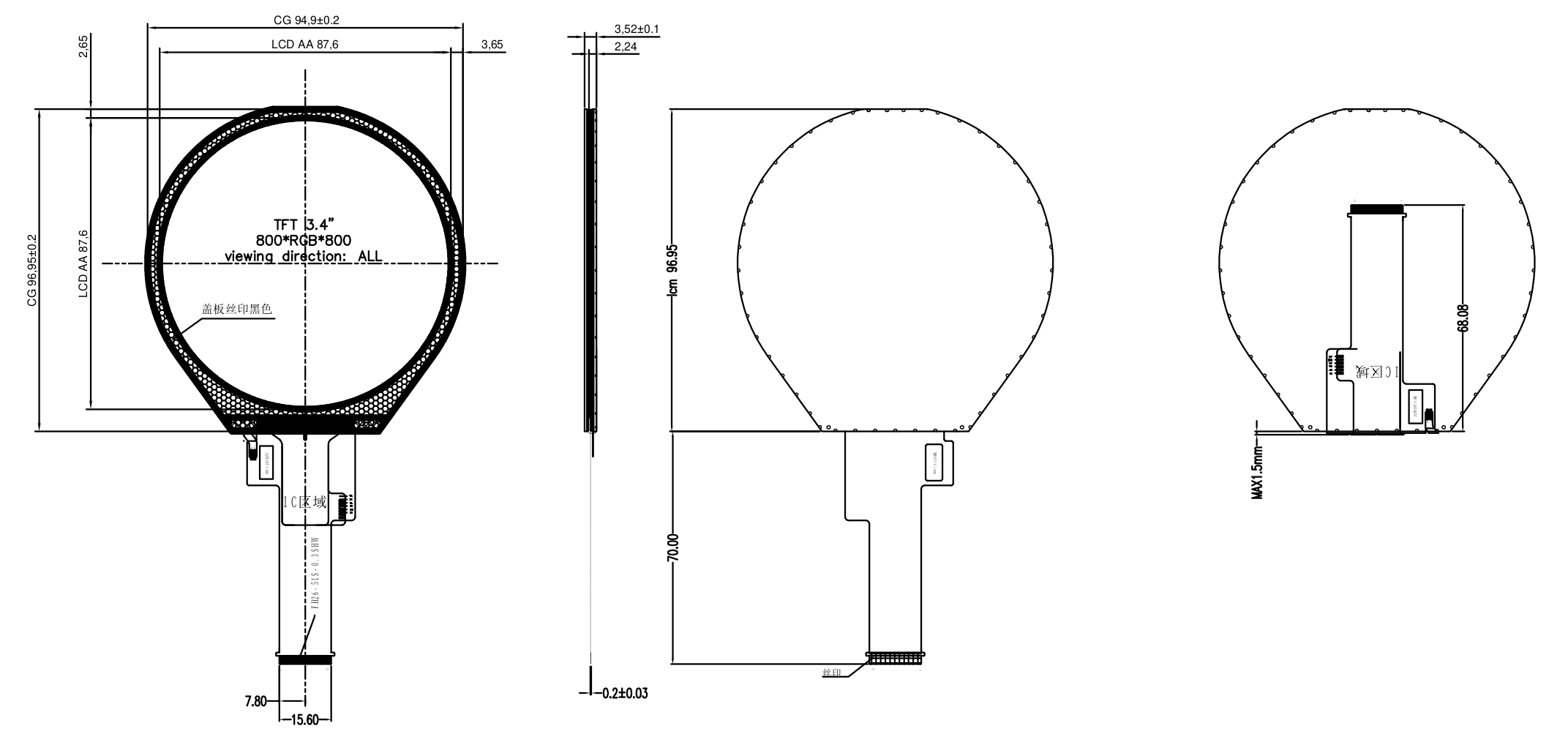VoCore Screen is a fast screen for high quality display usage for embed devices. It uses USB2.0 port to display real color(24bit) at 25fps, fit for video, embed rich UI interface application. It is designed for the device who does not have MIPI, HDMI or other video interface but only have USB2.0 interface.
DEMO VIDEO: Play Doom on VoCore2
DEMO VIDEO: Use as PC Display
DEMO VIDEO: Use VoCore2 as Control Panel
TUTORIAL: Force Upgrade MPro Driver Board(Bricked)
TUTORIAL: Install Driver and Use as Extend Screen
TUTORIAL: WS2812B LED Extend DEMO Tutorial
TUTORIAL: 4x MPRO Screens + LED DEMO Tutorial
| 5inch | 3.4inch round | 10inch | 7.85inch long | |
|---|---|---|---|---|
| SIZE | 119.3mm x 68.7mm x 3.6mm | 115mm x 3.6mm | 235.2x143.2mm | 205.3mm x 67.0mm x 5.8mm |
| DISPLAY SIZE | 109.6mm x 61.6mm | 88mm | 222.7x125.3mm | 190.0mm x 59.4mm |
| INTERFACE | USB 2.0 HS | USB 2.0 HS | USB 2.0 HS | USB 2.0 HS |
| RESOLUTION | 480 x 854 | 800 x 800 | 1024 x 600 | 1280 x 400 |
| FRAME PER SECOND | 60 | 60 | 60 | 60 |
| TOUCH PAD | Capacitive, two points | Capacitive, two points | Capacitive, two points | Capacitive, two points |
| DRIVER | framebuffer, libusb | framebuffer, libusb | framebuffer, libusb | framebuffer, libusb |
| POWER SUPPLY | TYPEC 5.0V | TYPEC 5.0V | TYPEC 5.0V | TYPEC 5.0V |
| POWER CONSUMPTION | ~1.35W | ~1.55W | ~3.0W | ~2.25W |
| BACKLIGHT | 350LM | 350LM | 350LM | 350LM |
| 4inch | 4.3inch | 6.8inch | 4inch squre | |
|---|---|---|---|---|
| SIZE | 97mm x 58mm x 3.8mm | 104.3mm x 61.3mm x 3.6mm | 165.0mm x 100.0mm x 7.3mm | 78.4mm x 78.4mm x 3.5mm |
| DISPLAY SIZE | 86mm x 53mm | 93.6mm x 56.2mm | 148.1mm x 88.9mm | 71.8mm x 70.1mm |
| INTERFACE | USB 2.0 HS | USB 2.0 HS | USB 2.0 HS | USB 2.0 HS |
| COLORS | 24bit, 16bit | 24bit, 16bit | 24bit, 16bit | 24bit, 16bit |
| RESOLUTION | 480 x 800 | 480 x 800 | 800 x 480 | 480 x 480 |
| FRAME PER SECOND | 60 | 60 | 60 | 60 |
| TOUCH PAD | Capacitive, two points | Capacitive, two points | Capacitive, two points | Capacitive, two points |
| DRIVER | framebuffer, libusb | framebuffer, libusb | framebuffer, libusb | framebuffer, libusb |
| POWER SUPPLY | TYPEC 5.0V | TYPEC 5.0V | TYPEC 5.0V | TYPEC 5.0V |
| POWER CONSUMPTION | ~1.2W | ~1.2W | ~2.4W | ~0.95W |
| BACKLIGHT | 350LM | 350LM | 400LM | 350LM |
The screen has memory to store the picture, so you can directly send data through USB, data format is R-G-B-R-G-...in SDK the API has packaged all necessary functions, please also check the demo of DOOM to study how it works.
Current version support framebuffer driver(obsolete), drm driver(depends linux kernel version) or libusb(recommend) for VoCore2 and Raspberry, please check https://github.com/Vonger/mpro_drm
ROHS: Download
Driver, Firmware, Tools(20251110): Download Tutorial
Littlevgl DEMO Source Code(out of date, obsolete): Download
Littlevgl DEMO Firmware(out of date, obsolete): Download
note: use sysupgrade or luci directly load uncompressed firmware to VoCore2 then it will work.
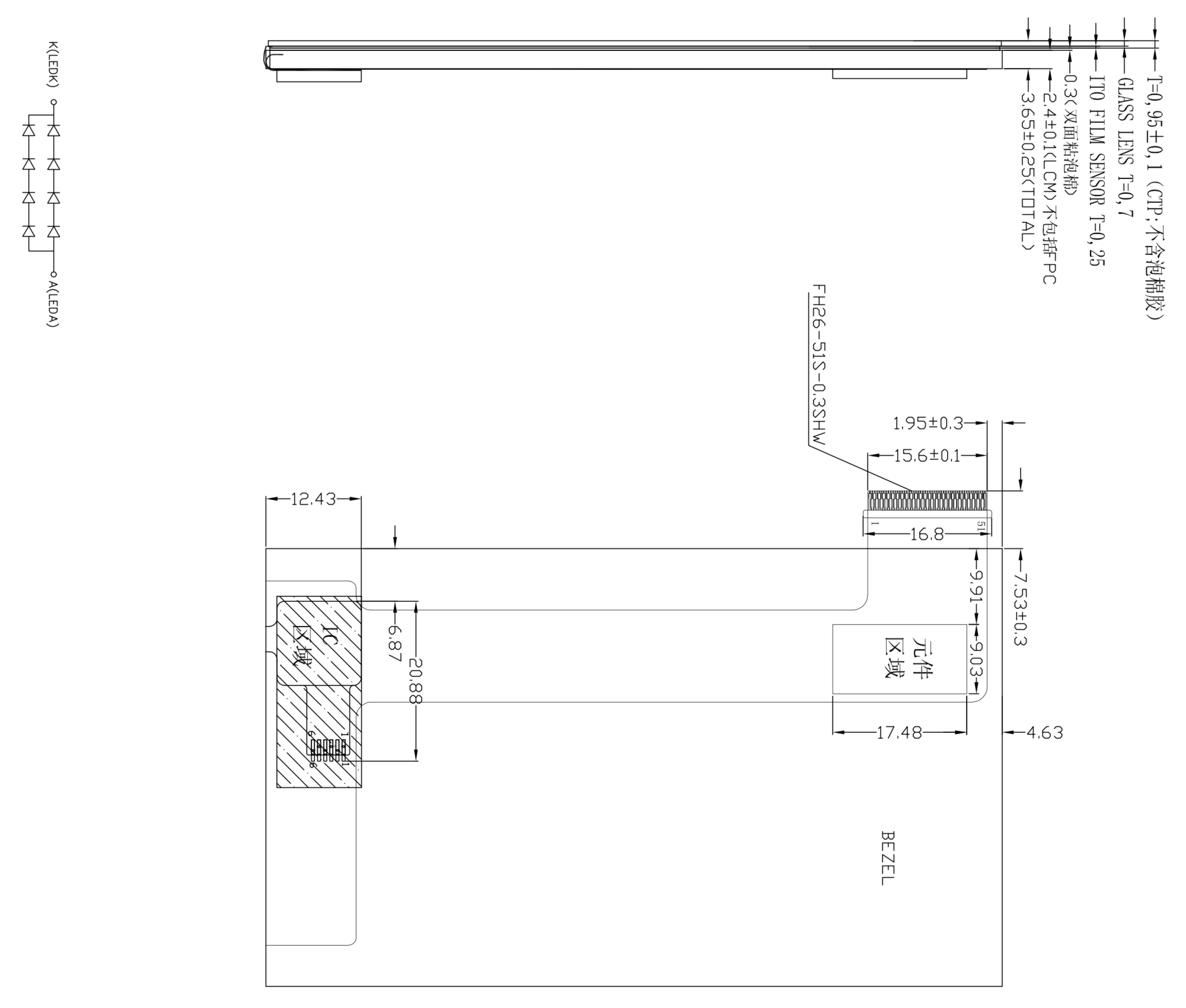
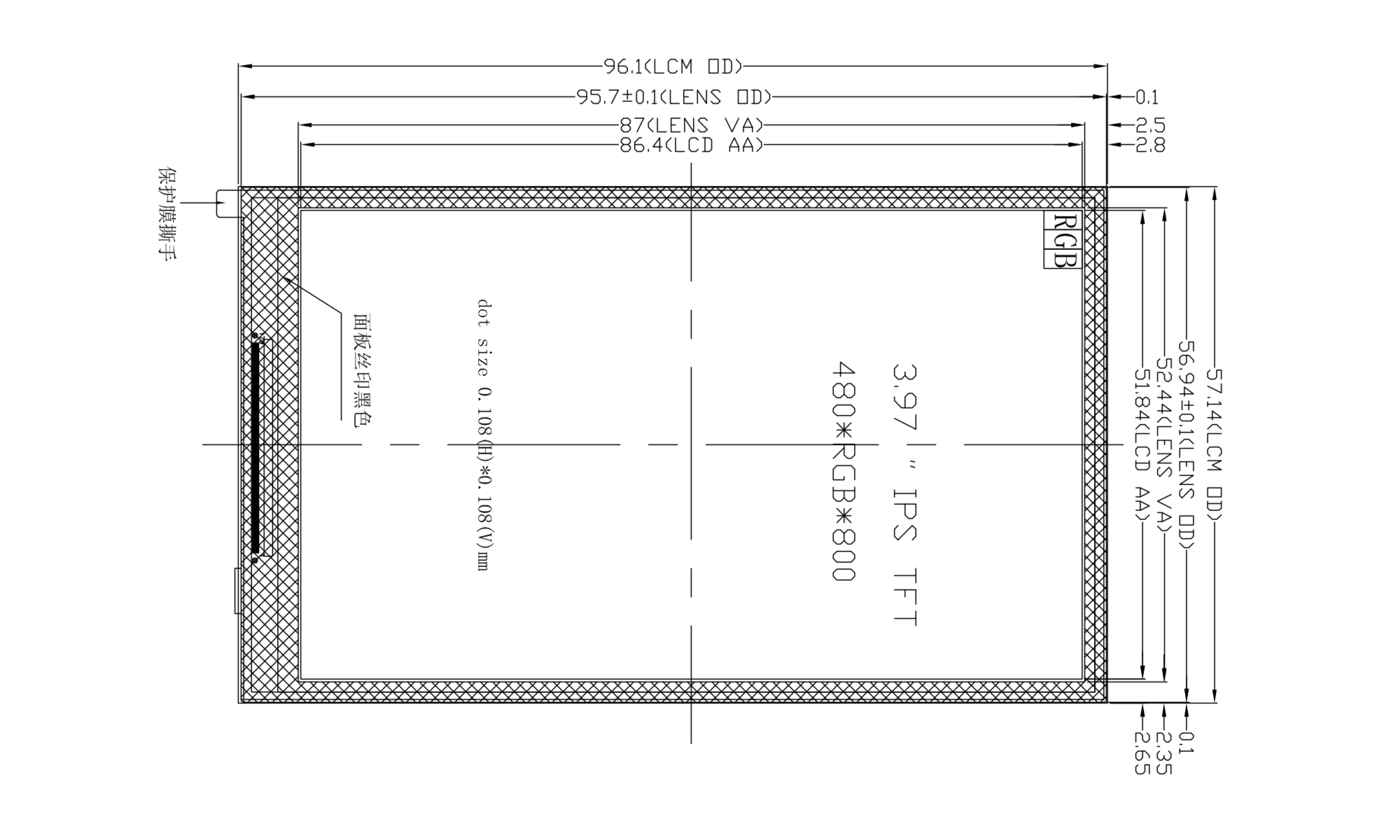
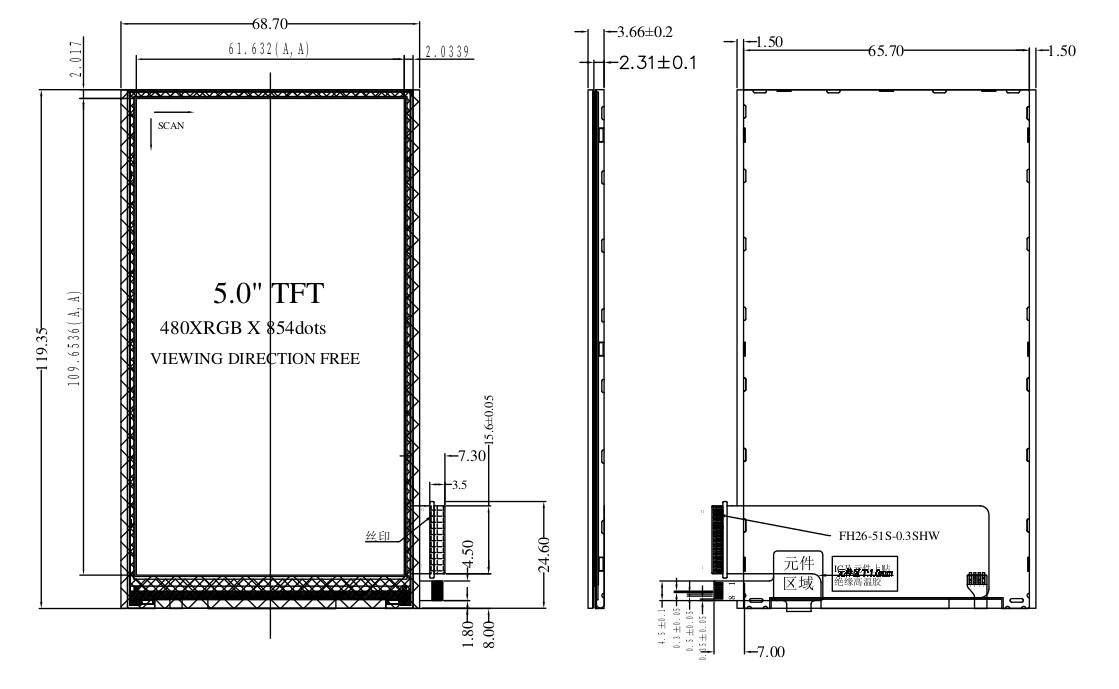
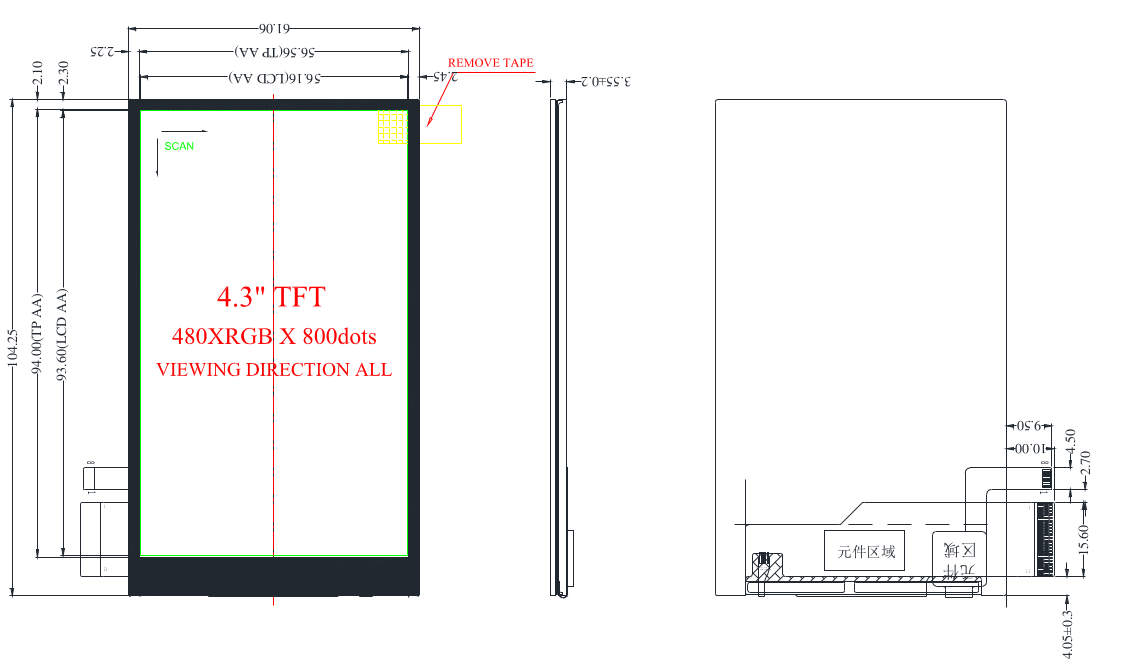
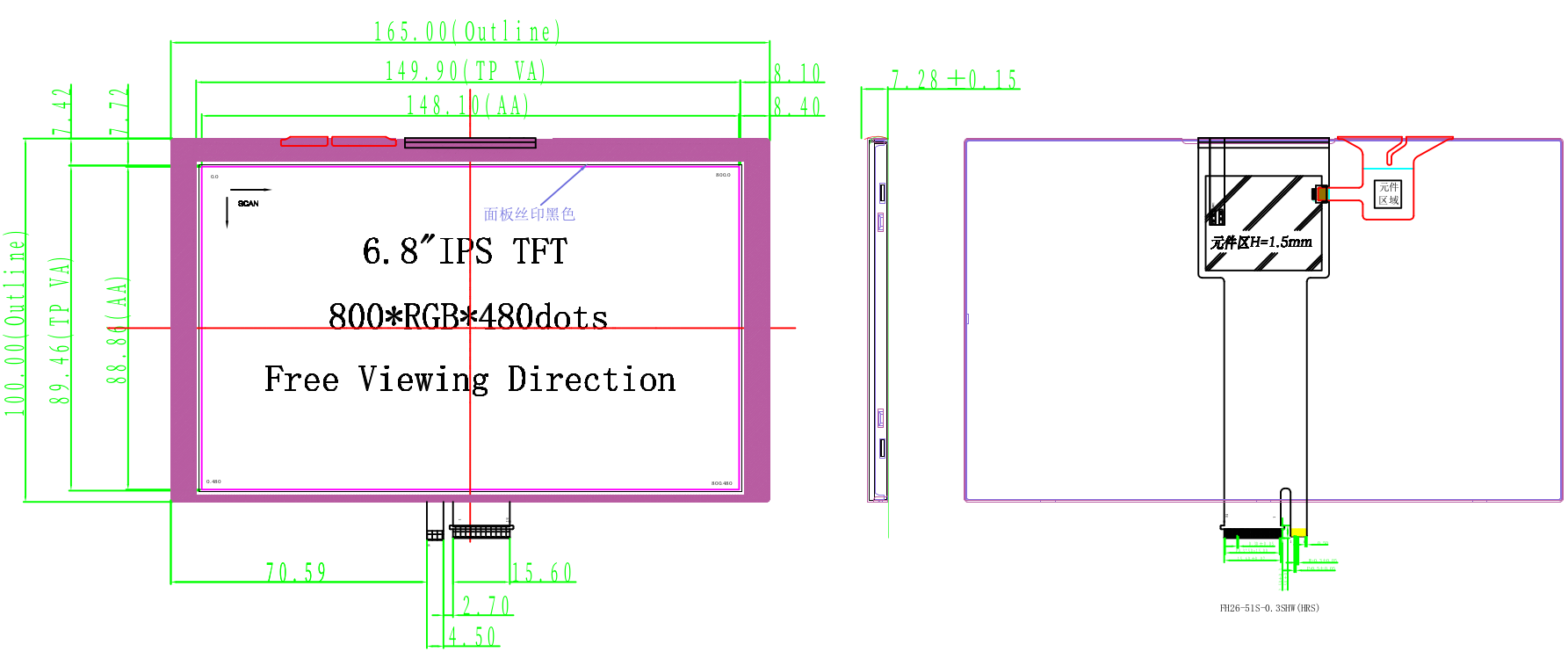
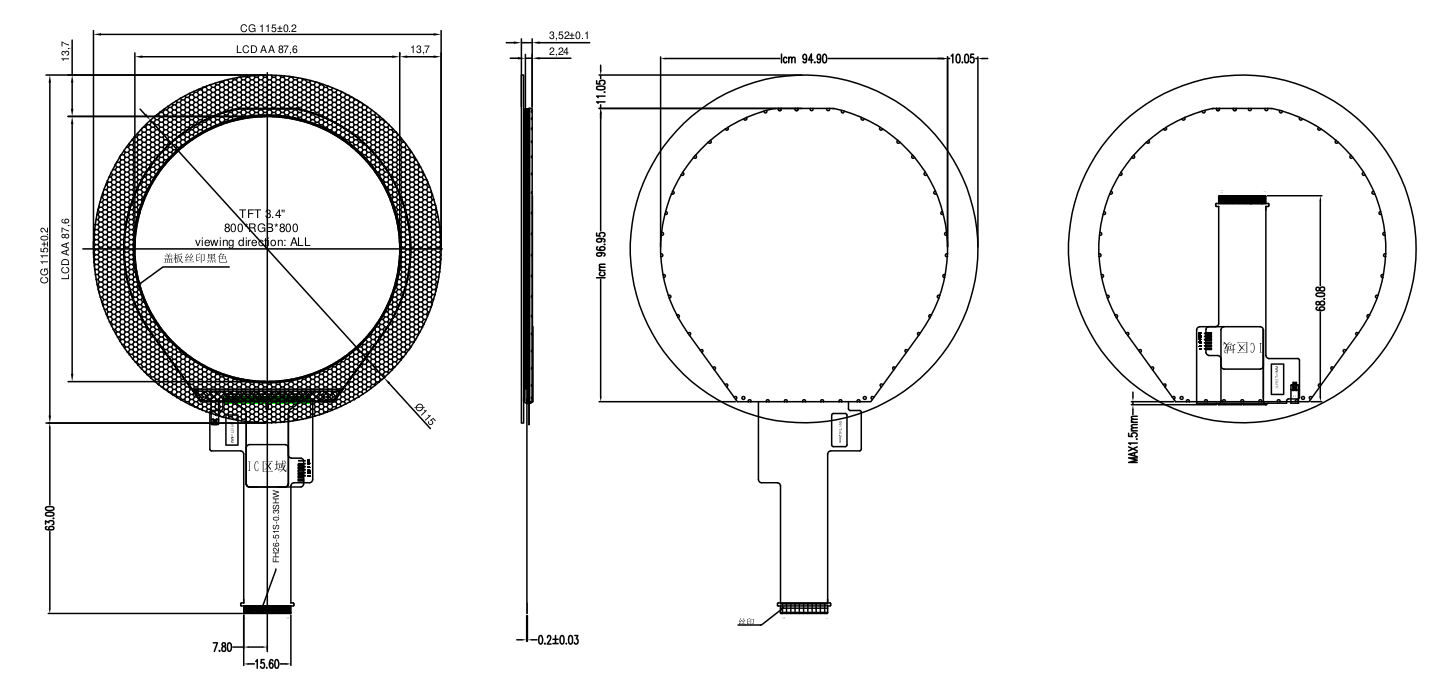

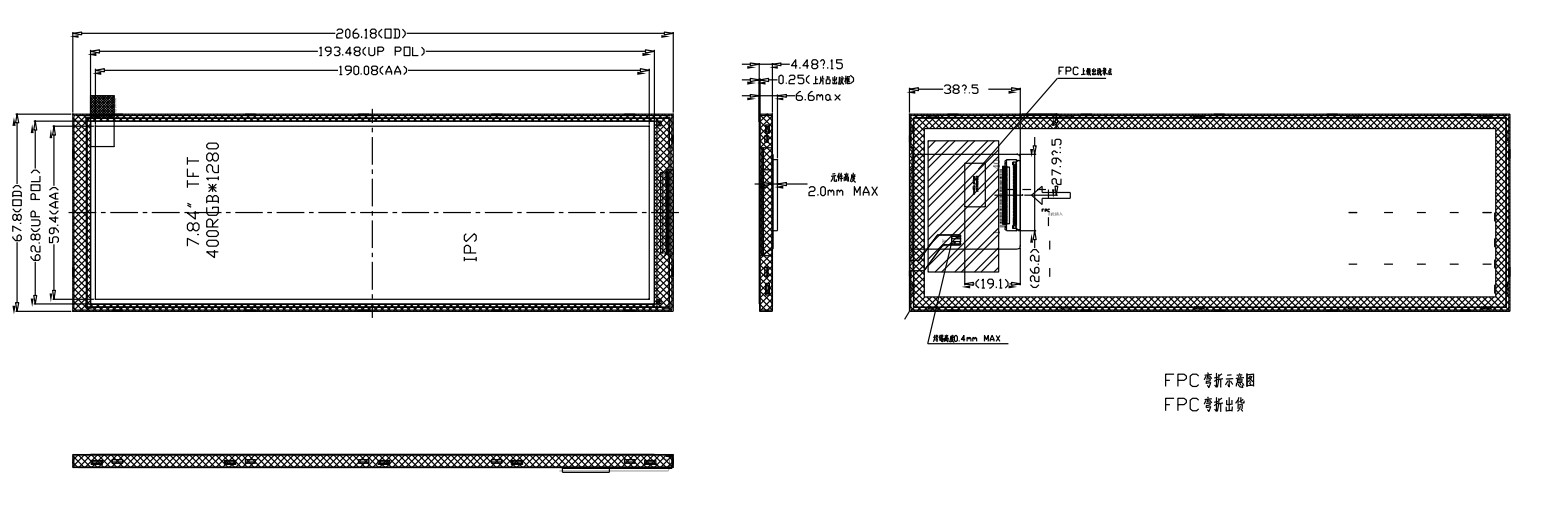
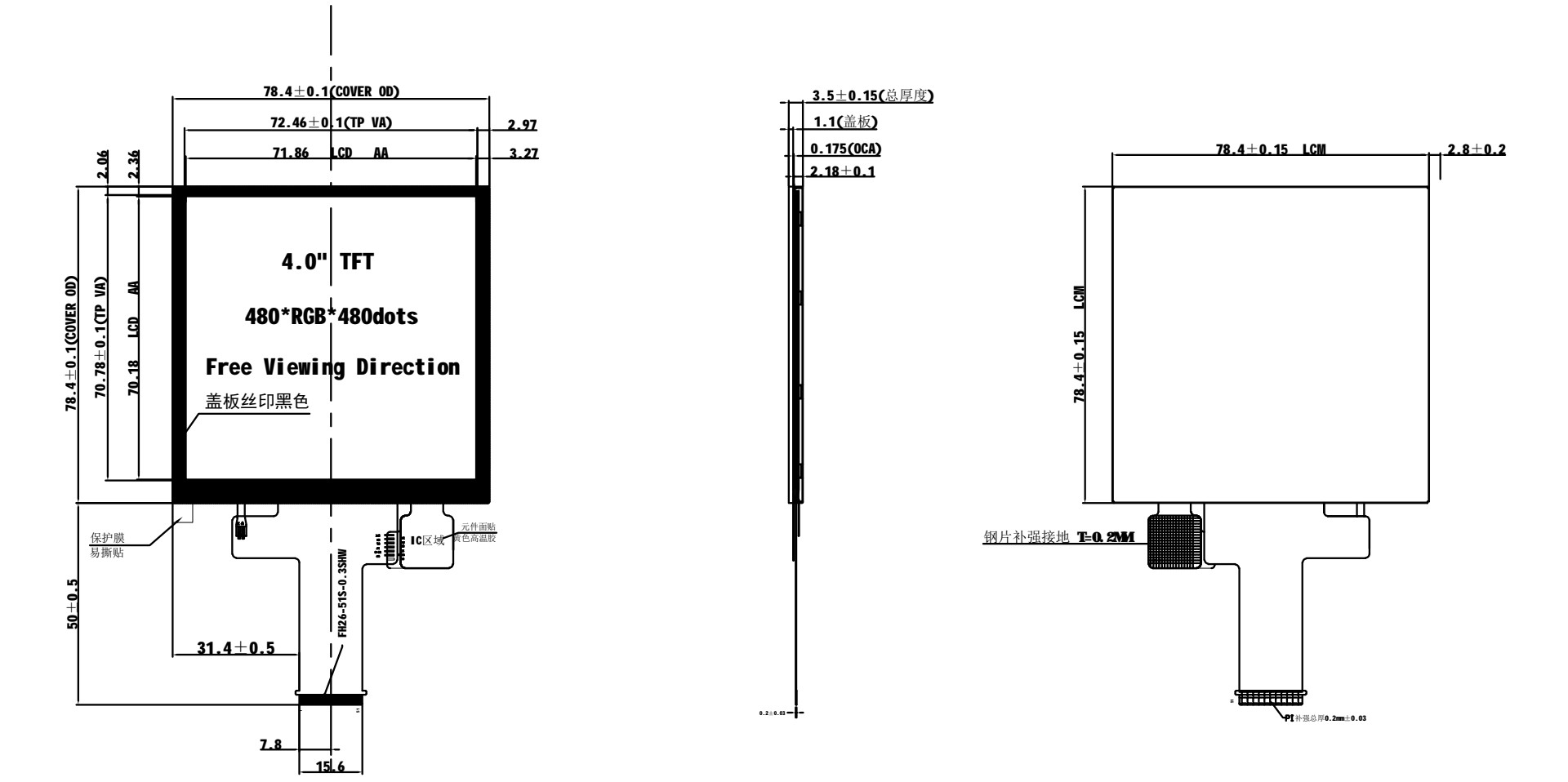
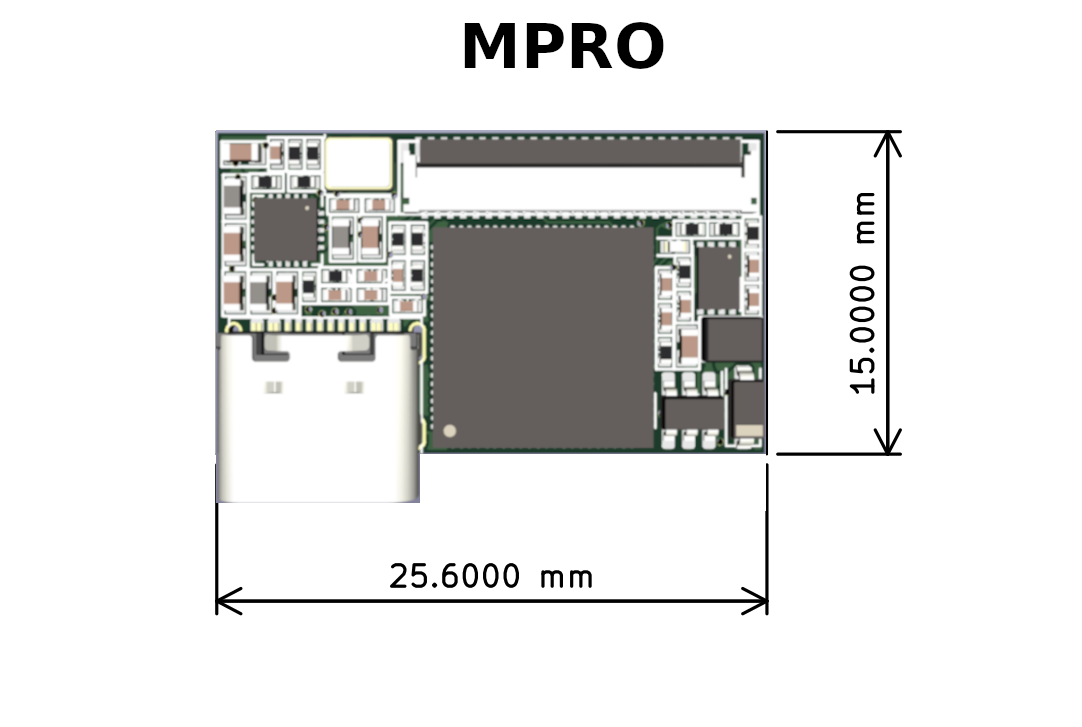
MPRO 3D MODULE: Download
MPRO KICAD FOOTPRINT: Download
MPRO TEST POINT: POWER = 5V/GND; USB = DM/DP; I2C = DAT/CLK(both have 5kR pull up); OTHER PINS KEEP UNCONNECTED
WS2812B CONNECTION(stable): USE CH32V003
WS2812B CONNECTION(low cost): MPRO FIRMWARE >= v0.25